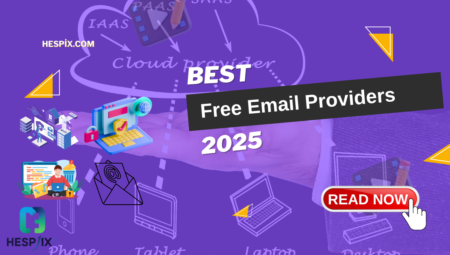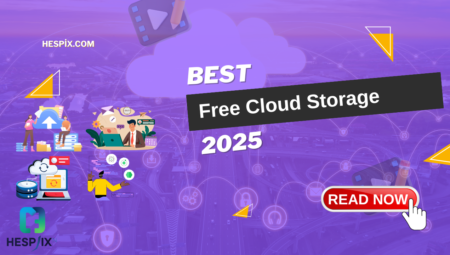Last Updated: January 2025 | Reading Time: 8 minutes
Need to edit PDF files but don’t want to pay $15-30/month for Adobe Acrobat Pro? You’re in the right place! With professional PDF editing software costing $180-360 annually, finding quality free PDF editors can save you hundreds of dollars while delivering professional results.
We’ve tested 15+ free PDF editing solutions to bring you 8 excellent options that let you edit, annotate, merge, split, and convert PDF files without watermarks, registration requirements, or hidden fees. From simple text editing to advanced form creation – there’s a perfect solution for every PDF editing need.
🎯 Quick Navigation
- Top Free PDF Editors
- Detailed Software Reviews
- Feature Comparison Chart
- PDF Editing Guide
- Best Choice for Your Needs
🏆 Top 8 Free PDF Editors 2025 {#top-editors}
🥇 1. LibreOffice Draw – Complete PDF Editor
Best For: Comprehensive PDF editing and creation
Platform: Windows, Mac, Linux
Restrictions: None
Rating: ⭐⭐⭐⭐⭐
🥈 2. PDFsam Basic – PDF Management Specialist
Best For: Splitting, merging, and organizing PDFs
Platform: Windows, Mac, Linux
Restrictions: None
Rating: ⭐⭐⭐⭐⭐
🥉 3. PDF-XChange Editor – Windows Powerhouse
Best For: Advanced editing on Windows
Platform: Windows Only
Restrictions: Some features require license
Rating: ⭐⭐⭐⭐⭐
4. Foxit PDF Reader – Feature Rich
Best For: Reading and basic editing
Platform: Windows, Mac, Linux
Restrictions: Advanced features limited
Rating: ⭐⭐⭐⭐⭐
5. PDF Arranger – Simple & Effective
Best For: Page management and basic editing
Platform: Linux, Windows, Mac
Restrictions: Limited text editing
Rating: ⭐⭐⭐⭐⭐
6. Sejda PDF Desktop – Online/Offline Hybrid
Best For: Modern interface, cloud integration
Platform: Windows, Mac, Linux, Web
Restrictions: 3 tasks/hour, 200 pages/task
Rating: ⭐⭐⭐⭐⭐
7. PDF Studio Viewer – Comprehensive Free Version
Best For: Professional viewing and annotation
Platform: Windows, Mac, Linux
Restrictions: No editing in free version
Rating: ⭐⭐⭐⭐⭐
8. Okular – KDE’s PDF Solution
Best For: Linux users, academic work
Platform: Linux, Windows, Mac
Restrictions: Limited editing capabilities
Rating: ⭐⭐⭐⭐⭐
🔍 Detailed PDF Editor Reviews {#detailed-reviews}
1. LibreOffice Draw – The Complete Solution
Download: libreoffice.org
File Size: 290MB (full LibreOffice suite)
System Requirements: 4GB RAM, 4GB storage
Rating: ⭐⭐⭐⭐⭐
LibreOffice Draw transforms into a powerful PDF editor when you import PDF files, offering comprehensive editing capabilities that rival expensive commercial software.
✅ Comprehensive Editing Features:
- Full text editing – Modify any text in PDF documents
- Image manipulation – Add, remove, resize, and replace images
- Page management – Insert, delete, reorder, and rotate pages
- Form creation – Design interactive PDF forms with fields
- Digital signatures – Sign documents electronically
- Export options – Save as PDF with various quality settings
✅ Advanced Capabilities:
- Vector graphics editing – Modify shapes, lines, and drawings
- Layer support – Work with complex document structures
- Style management – Apply consistent formatting across documents
- Password protection – Secure PDFs with encryption
- Accessibility features – Create ADA-compliant documents
- Master pages – Templates for consistent document design
✅ Professional Tools:
- Color management – CMYK and RGB color space support
- Typography control – Advanced font and spacing options
- Print production – Professional printing and prepress features
- Multi-language support – International text and fonts
- Collaboration tools – Comments and review features
- Custom export – Fine-tune PDF output settings
❌ Considerations:
- Learning curve – More complex than simple PDF viewers
- Large installation – Downloads entire LibreOffice suite
- Performance – Can be slow with very large PDF files
- Interface – Not specifically designed for PDF editing workflow
💼 Real-World Applications:
- Business documents – Edit contracts, proposals, reports
- Academic papers – Modify research papers and dissertations
- Marketing materials – Update brochures and flyers
- Form design – Create fillable PDF forms
- Legal documents – Edit and redact sensitive information
🎯 Best For: Users needing comprehensive PDF editing capabilities, businesses creating/modifying complex documents, users already familiar with LibreOffice suite.
2. PDFsam Basic – The Organization Master
Download: pdfsam.org
File Size: 80MB
System Requirements: Java Runtime Environment
Rating: ⭐⭐⭐⭐⭐
PDFsam (PDF Split and Merge) Basic excels at PDF document management, offering powerful tools for organizing and restructuring PDF files.
✅ Core Management Features:
- Split PDFs – Separate documents by pages, size, or bookmarks
- Merge PDFs – Combine multiple documents into single file
- Page extraction – Pull specific pages from documents
- Rotation – Rotate pages individually or in batches
- Page reordering – Rearrange pages within documents
- Bookmark preservation – Maintain navigation structure
✅ Advanced Splitting Options:
- Split by pages – Every N pages, odd/even pages
- Split by size – Target specific file sizes
- Split by bookmarks – Use document structure for splitting
- Split by text content – Find specific text for split points
- Burst mode – Extract every page as separate file
- Custom ranges – Specify exact pages to extract
✅ Merging Capabilities:
- Simple concatenation – Join files in order
- Interleave merge – Alternate pages from different files
- Mix mode – Complex merging patterns
- Bookmark merging – Combine navigation structures
- Table of contents – Generate unified document outline
- Metadata preservation – Maintain document properties
✅ User Experience:
- Drag-and-drop interface – Easy file management
- Batch processing – Handle multiple files simultaneously
- Preview functionality – See changes before processing
- Progress tracking – Monitor large operations
- Error handling – Clear feedback on issues
- Portable version – Run without installation
❌ Limitations:
- No text editing – Cannot modify document content
- No image editing – Cannot manipulate embedded images
- Java dependency – Requires Java Runtime Environment
- Basic interface – Functional but not modern design
🎯 Best For: Users organizing large PDF collections, combining multiple documents, splitting large files for distribution, preparing documents for printing.
3. PDF-XChange Editor – Windows Professional
Download: pdf-xchange.eu
File Size: 35MB
Platform: Windows Only
Rating: ⭐⭐⭐⭐⭐
PDF-XChange Editor offers one of the most comprehensive free PDF editing experiences on Windows, with professional-grade features.
✅ Advanced Editing Tools:
- Text editing – Modify existing text with font control
- Image editing – Add, remove, and modify images
- Page manipulation – Insert, delete, rotate, crop pages
- Form filling – Complete interactive PDF forms
- Digital signatures – Sign documents electronically
- OCR capabilities – Convert scanned documents to editable text
✅ Annotation Features:
- Highlighting and markup – Yellow markers, underlines, strikethrough
- Comments and notes – Sticky notes and text annotations
- Drawing tools – Lines, shapes, arrows, and freehand drawing
- Stamps – Approved, confidential, and custom stamps
- Measurement tools – Calculate distances and areas
- Redaction tools – Permanently remove sensitive information
✅ Professional Features:
- Layer management – Work with document layers
- Security settings – Password protection and permissions
- Bookmarks – Create and manage document navigation
- Headers and footers – Add consistent page elements
- Watermarks – Insert background text or images
- Compare documents – Side-by-side difference viewing
❌ Free Version Limitations:
- Watermarks on some features – Advanced editing adds small watermarks
- Limited OCR – Basic text recognition only
- No batch processing – Process files individually
- Windows only – No Mac or Linux support
🎯 Best For: Windows users needing professional PDF editing, businesses requiring advanced annotation tools, users working with forms and contracts.
4. Foxit PDF Reader – The Balanced Option
Download: foxit.com
File Size: 150MB
Platform: Windows, Mac, Linux
Rating: ⭐⭐⭐⭐⭐
Foxit PDF Reader strikes an excellent balance between functionality and simplicity, offering solid editing capabilities in a user-friendly package.
✅ Core Features:
- Text editing – Basic text modification capabilities
- Image handling – Add and adjust images in documents
- Form filling – Complete and save PDF forms
- Annotation tools – Comments, highlights, and markup
- Page management – Basic page operations
- Digital signatures – Electronic document signing
✅ User-Friendly Design:
- Familiar interface – Similar to Microsoft Office ribbon
- Fast loading – Quick startup and file opening
- Tabbed viewing – Multiple documents in single window
- Search functionality – Find text across documents
- Print options – Advanced printing controls
- Accessibility – Screen reader support and high contrast
✅ Collaboration Tools:
- Cloud integration – Connect to popular cloud services
- Shared review – Collaborative document review workflows
- Version tracking – See document revision history
- Real-time notifications – Updates on shared documents
- Mobile sync – Access documents across devices
- Team workspaces – Organize collaborative projects
❌ Considerations:
- Limited advanced editing – Not as powerful as specialized editors
- Registration encouraged – Some features require account
- Ads in free version – Occasional promotional content
- Large installation – Bigger than basic PDF viewers
🎯 Best For: General business users, teams needing collaboration features, users wanting familiar Microsoft Office-style interface.
5. PDF Arranger – The Simple Organizer
Download: github.com/pdfarranger/pdfarranger
File Size: 20MB
Platform: Linux, Windows, Mac
Rating: ⭐⭐⭐⭐⭐
PDF Arranger focuses on page-level operations with an intuitive drag-and-drop interface that makes PDF organization effortless.
✅ Page Management Excellence:
- Visual page layout – See all pages as thumbnails
- Drag-and-drop reordering – Intuitive page arrangement
- Multi-selection – Work with multiple pages simultaneously
- Page rotation – Rotate individual or multiple pages
- Page deletion – Remove unwanted pages easily
- Page duplication – Copy pages within or between documents
✅ Organization Features:
- Merge documents – Combine PDFs with visual control
- Split documents – Extract page ranges to new files
- Crop pages – Remove unwanted margins and content
- Scale adjustments – Resize pages for printing
- Password protection – Secure output documents
- Metadata editing – Modify document properties
✅ User Experience:
- Lightweight – Minimal system resource usage
- Fast operation – Quick processing of large documents
- Clean interface – Uncluttered, focused design
- Keyboard shortcuts – Efficient workflow control
- Undo/redo – Safe experimentation with changes
- Batch operations – Process multiple files
❌ Limitations:
- No text editing – Cannot modify document content
- No annotation tools – No markup or comment features
- Basic functionality – Limited to page-level operations
- Linux focus – Best experience on Linux systems
🎯 Best For: Users organizing document collections, preparing presentations from multiple sources, creating custom documents from existing PDFs.
6. Sejda PDF Desktop – Modern Cloud-Enabled Editor
Download: sejda.com
File Size: 100MB
Platform: Windows, Mac, Linux, Web
Rating: ⭐⭐⭐⭐⭐
Sejda combines desktop application power with cloud service convenience, offering modern PDF editing with an intuitive interface.
✅ Modern Editing Features:
- Text editing – Advanced text modification tools
- Image editing – Comprehensive image manipulation
- Form creation – Design interactive PDF forms
- Digital signatures – Electronic signing with validation
- Page operations – Complete page management suite
- Watermarks and headers – Professional document branding
✅ Cloud Integration:
- Online/offline sync – Work seamlessly across platforms
- Cloud storage – Integration with Google Drive, Dropbox
- Collaborative editing – Real-time document sharing
- Version history – Track and restore document versions
- Cross-device access – Continue work on any device
- Automatic backup – Protect work with cloud storage
✅ User Experience:
- Modern interface – Clean, contemporary design
- Touch support – Optimized for touch devices
- Real-time preview – See changes as you make them
- Smart suggestions – Context-aware editing recommendations
- Undo/redo unlimited – Full editing history
- Performance optimization – Handles large files efficiently
❌ Free Version Restrictions:
- Task limits – 3 tasks per hour maximum
- Page limits – 200 pages per task maximum
- File size limits – Large files may require premium
- Advanced features – Some tools require subscription
🎯 Best For: Modern workflow users, teams needing collaboration, users working across multiple devices, cloud-first organizations.
7. PDF Studio Viewer – Professional Viewing Platform
Download: qoppa.com
File Size: 180MB
Platform: Windows, Mac, Linux
Rating: ⭐⭐⭐⭐⭐
PDF Studio Viewer offers professional-grade PDF viewing and annotation capabilities with an interface designed for business users.
✅ Professional Viewing:
- High-quality rendering – Crystal clear document display
- Multiple view modes – Single page, facing pages, continuous scroll
- Zoom controls – Precise magnification with fit options
- Navigation tools – Bookmarks, thumbnails, page jumping
- Search capabilities – Full-text search with highlighting
- Document properties – Complete metadata viewing
✅ Annotation Excellence:
- Comprehensive markup – Highlights, underlines, strikethrough
- Comment system – Threaded discussions and replies
- Drawing tools – Shapes, lines, freehand drawing
- Stamps and signatures – Professional document marking
- Measurement tools – Precise distance and area calculation
- Form filling – Complete interactive PDF forms
✅ Business Features:
- Digital signatures – Secure electronic signing
- Security viewing – Handle password-protected documents
- Print optimization – Advanced printing controls
- Accessibility support – Screen reader compatibility
- Multi-language – International character support
- Performance optimization – Efficient memory usage
❌ Viewer Limitations:
- No editing – Cannot modify document content
- No creation – Cannot create new PDF documents
- Professional focus – May be complex for casual users
- Large installation – Significant disk space requirement
🎯 Best For: Professional document review, legal document analysis, business users needing advanced viewing features, collaborative document workflows.
8. Okular – Academic and Research Focused
Download: okular.kde.org
File Size: 50MB
Platform: Linux, Windows, Mac
Rating: ⭐⭐⭐⭐⭐
Okular, part of the KDE project, excels in academic and research environments with features tailored for scholarly document work.
✅ Academic Features:
- Research tools – Advanced search and indexing
- Note-taking – Comprehensive annotation system
- Bibliography support – Citation and reference management
- Multi-format support – PDF, DjVu, EPUB, and more
- Presentation mode – Full-screen document presentation
- Accessibility tools – Support for diverse user needs
✅ Advanced Viewing:
- Text-to-speech – Audio document reading
- Color inversion – High contrast viewing modes
- Magnification tools – Advanced zoom and scaling
- Bookmark system – Hierarchical document navigation
- Thumbnail generation – Quick document overview
- Performance tuning – Optimized for large documents
✅ Annotation Capabilities:
- Highlighting system – Multiple colors and styles
- Popup notes – Contextual comments and observations
- Drawing tools – Geometric shapes and freehand
- Text annotations – Inline and margin notes
- Stamp tools – Academic and review stamps
- Export annotations – Save notes separately
❌ Considerations:
- Limited editing – Viewing and annotation focused
- KDE integration – Best experience on KDE desktop
- Interface complexity – Many features can overwhelm
- Linux optimization – Primary platform is Linux
🎯 Best For: Academic researchers, students, scientific document review, Linux users, users needing advanced viewing features.
📊 Feature Comparison Chart {#comparison}
| PDF Editor | Text Edit | Image Edit | Page Mgmt | Forms | Signatures | Watermarks | Platform |
|---|---|---|---|---|---|---|---|
| LibreOffice Draw | ✅ Full | ✅ Full | ✅ Yes | ✅ Create | ✅ Yes | ❌ No | All |
| PDFsam Basic | ❌ No | ❌ No | ✅ Expert | ❌ No | ❌ No | ❌ No | All |
| PDF-XChange | ✅ Good | ✅ Good | ✅ Yes | ✅ Fill | ✅ Yes | ⚠️ Some | Windows |
| Foxit Reader | ⚠️ Basic | ⚠️ Basic | ⚠️ Basic | ✅ Fill | ✅ Yes | ❌ No | All |
| PDF Arranger | ❌ No | ❌ No | ✅ Expert | ❌ No | ❌ No | ❌ No | All |
| Sejda Desktop | ✅ Good | ✅ Good | ✅ Yes | ✅ Create | ✅ Yes | ⚠️ Limited | All |
| PDF Studio Viewer | ❌ No | ❌ No | ❌ No | ✅ Fill | ✅ Yes | ❌ No | All |
| Okular | ❌ No | ❌ No | ❌ No | ✅ Fill | ❌ No | ❌ No | All |
📝 PDF Editing Quick Start Guide {#editing-guide}
Step 1: Choose the Right Tool
For Complete PDF Editing: LibreOffice Draw
- Full text and image editing
- Professional document creation
- No restrictions or watermarks
For PDF Organization: PDFsam Basic
- Split and merge documents
- Reorder and extract pages
- Batch processing capabilities
For Windows Power Users: PDF-XChange Editor
- Advanced editing features
- Professional annotation tools
- Comprehensive form support
Step 2: Basic PDF Editing Workflow
Opening Documents:
- Launch your chosen editor
- Import or open PDF file
- Wait for full document loading
- Familiarize yourself with interface
Making Changes:
- Select appropriate tool (text, image, page)
- Click on element to edit
- Make desired modifications
- Preview changes before saving
Saving Your Work:
- Choose save location and filename
- Select PDF output quality
- Apply security settings if needed
- Export as PDF document
Step 3: Common PDF Editing Tasks
Text Editing:
- Select text tool from toolbar
- Click on text to modify
- Type new content or edit existing
- Adjust font, size, and formatting
- Position text properly
Image Management:
- Select image tool from toolbar
- Click on image to select
- Resize using corner handles
- Replace with new image if needed
- Adjust positioning and alignment
Page Operations:
- Use page panel or thumbnail view
- Select pages to modify
- Apply rotation, deletion, or insertion
- Reorder pages by dragging
- Merge or split as needed
Form Creation:
- Access form tools in editor
- Add text fields, checkboxes, dropdowns
- Set field properties and validation
- Test form functionality
- Save as interactive PDF
💡 Pro Tips for PDF Editing
🎯 Editing Best Practices
Before You Start:
- Backup original files – Always keep copies
- Test with small changes – Verify compatibility
- Check permissions – Ensure you can edit the PDF
- Choose right tool – Match tool to task complexity
During Editing:
- Save frequently – Protect your work
- Preview changes – Check appearance before finalizing
- Maintain formatting – Keep consistent styling
- Consider file size – Balance quality and size
Quality Control:
- Test all links – Verify hyperlinks work
- Check all pages – Review entire document
- Validate forms – Test interactive elements
- Print preview – Ensure print quality
🔧 Troubleshooting Common Issues
Text Editing Problems:
- Fonts not available – Use similar system fonts
- Text not selectable – Document may be image-based (needs OCR)
- Formatting issues – Use original font sizes and styles
- Character encoding – Ensure proper language support
Image Issues:
- Low resolution – Use high-quality source images
- Color problems – Check color space compatibility
- Size limitations – Optimize images before insertion
- Transparency – PNG format for transparent backgrounds
Performance Problems:
- Slow loading – Large files need more powerful hardware
- Memory issues – Close other applications while editing
- Crashes – Save work frequently, update software
- Compatibility – Test with different PDF viewers
📱 Platform-Specific Tips
Windows Users:
- PDF-XChange Editor offers best feature set
- LibreOffice Draw for comprehensive editing
- Use Windows built-in PDF viewer for quick tasks
Mac Users:
- Preview app handles basic editing needs
- LibreOffice Draw for advanced features
- Foxit Reader for cross-platform compatibility
Linux Users:
- Okular integrates well with KDE desktop
- LibreOffice Draw provides full editing suite
- PDF Arranger for simple page management
🎯 Best Choice for Your Specific Needs {#best-choice}
👨💼 Business Users
Recommendation: PDF-XChange Editor (Windows) or LibreOffice Draw (All platforms)
- Why: Professional features, digital signatures, form support
- Use cases: Contracts, proposals, reports, presentations
🎓 Students & Academics
Recommendation: Okular (Linux) or Foxit Reader (All platforms)
- Why: Excellent annotation tools, research features, note-taking
- Use cases: Research papers, textbooks, academic collaboration
📄 Document Organization
Recommendation: PDFsam Basic
- Why: Specialized tools for splitting, merging, organizing
- Use cases: Combining reports, extracting pages, batch processing
💼 Small Business Owners
Recommendation: LibreOffice Draw
- Why: Complete solution, no ongoing costs, professional results
- Use cases: Forms, invoices, marketing materials, contracts
🖥️ Casual Home Users
Recommendation: Foxit Reader
- Why: User-friendly, sufficient features, reliable performance
- Use cases: Filling forms, adding notes, basic editing
🐧 Linux Enthusiasts
Recommendation: Okular or PDF Arranger
- Why: Native Linux integration, open-source, lightweight
- Use cases: Document viewing, basic editing, system integration
❓ Frequently Asked Questions
“Can free PDF editors really replace Adobe Acrobat?”
For most users, yes. LibreOffice Draw and PDF-XChange Editor offer 80-90% of Acrobat’s functionality. Only users needing advanced prepress, accessibility compliance, or enterprise features might require Acrobat.
“Are there any limitations or watermarks in these free editors?”
Most have no watermarks. LibreOffice Draw, PDFsam Basic, and PDF Arranger are completely free. PDF-XChange Editor adds small watermarks only on some advanced features.
“Can I edit scanned PDF documents?”
Limited text editing is possible with OCR-capable editors like PDF-XChange Editor. For heavy OCR work, consider specialized tools or upgrading to premium versions.
“Which editor is best for creating fillable PDF forms?”
LibreOffice Draw offers the most comprehensive form creation tools. PDF-XChange Editor also provides good form design capabilities for Windows users.
“How do I maintain document security when editing PDFs?”
Use password protection and permission settings in LibreOffice Draw or PDF-XChange Editor. Always verify security settings after editing to ensure protection remains intact.
“Can these editors handle large PDF files efficiently?”
Performance varies by file size and system. PDF-XChange Editor and Foxit Reader handle large files well. For very large documents, consider splitting before editing.
🏆 Final Recommendations
🥇 Best Overall: LibreOffice Draw
- Why: Complete editing suite, no restrictions, professional features
- Perfect for: Comprehensive PDF editing, form creation, professional documents
- Trade-off: Larger installation, learning curve
🥈 Best for Organization: PDFsam Basic
- Why: Specialized tools, excellent performance, completely free
- Perfect for: Document management, splitting/merging, batch operations
- Trade-off: No content editing capabilities
🥉 Best for Windows: PDF-XChange Editor
- Why: Advanced features, professional tools, excellent performance
- Perfect for: Business users, form filling, annotation-heavy workflows
- Trade-off: Windows only, some watermarks
🌟 Best for Simplicity: Foxit Reader
- Why: User-friendly interface, reliable performance, cross-platform
- Perfect for: General users, basic editing, collaboration
- Trade-off: Limited advanced features
Conclusion
Professional PDF editing doesn’t require expensive Adobe subscriptions. Whether you need comprehensive editing with LibreOffice Draw, specialized organization with PDFsam Basic, or Windows-optimized power with PDF-XChange Editor, excellent free alternatives exist for every use case.
Key takeaways:
- Free doesn’t mean limited – These tools offer professional capabilities
- Choose based on needs – Match features to your specific requirements
- No watermarks needed – Several options provide clean, unrestricted output
- Cross-platform availability – Solutions exist for Windows, Mac, and Linux
- Professional results – Create business-quality documents without cost
The best PDF editor is the one that fits your workflow and skill level. Start with our recommendations, experiment with different options, and enjoy the freedom from expensive subscription software.
Happy PDF editing! 📄
🔗 Related Productivity Guides:
💌 Boost your productivity! Subscribe to our newsletter for weekly software recommendations and PDF editing tips.
Keywords: free PDF editor, PDF editing software, LibreOffice Draw, PDFsam, PDF-XChange Editor, edit PDF files, PDF without watermarks, Adobe Acrobat alternative